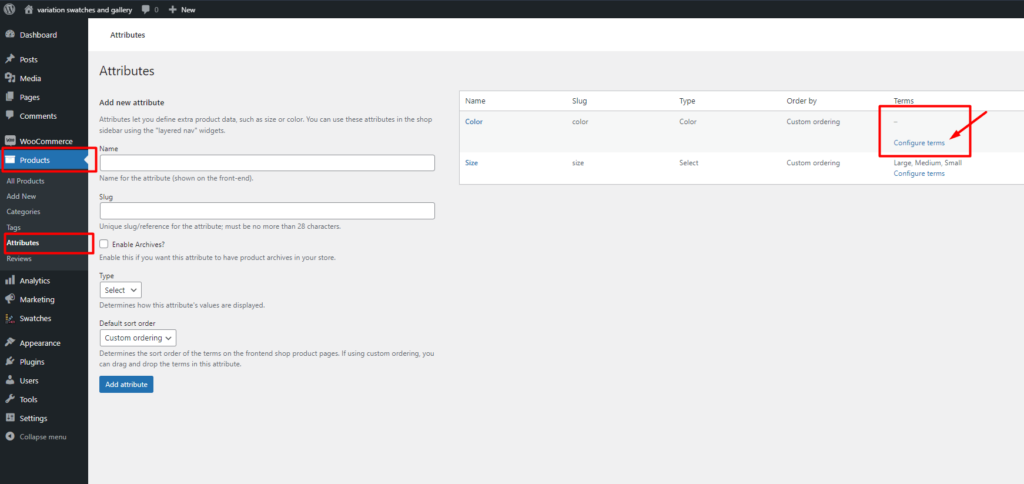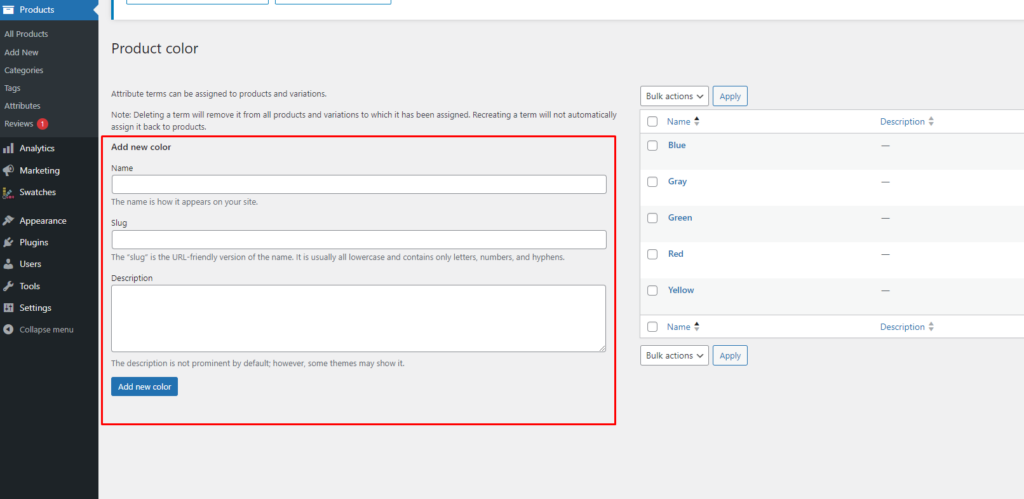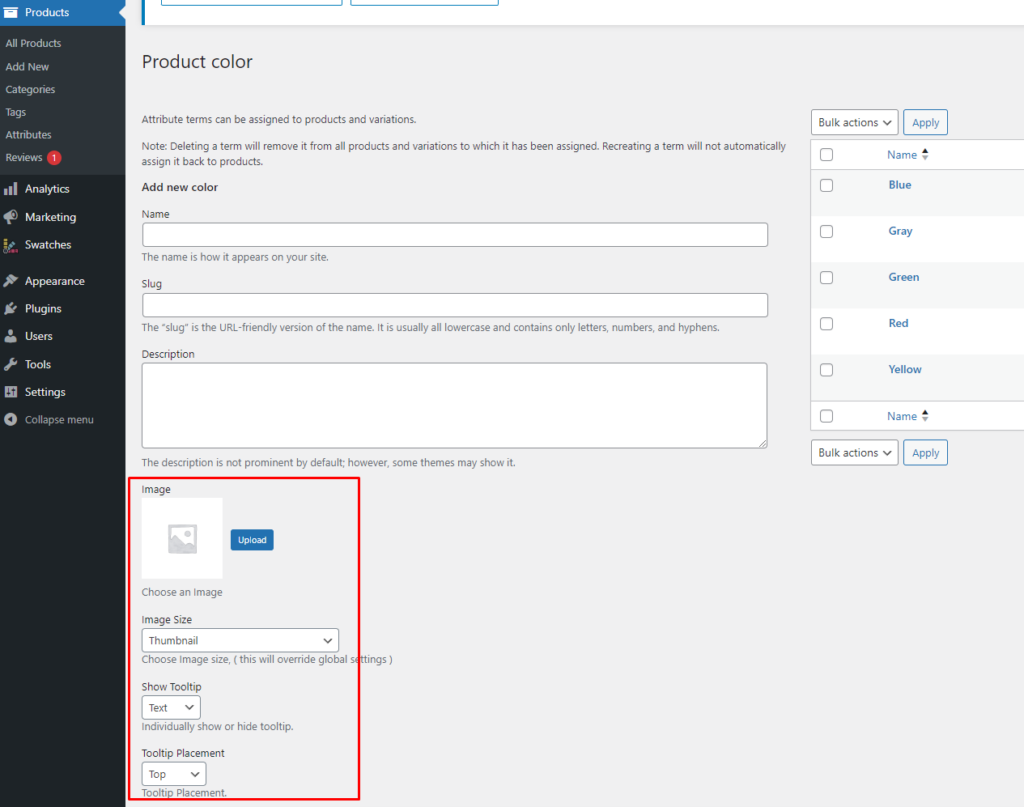After creating/registering an attribute (taxonomy), the next step is to create attribute terms. To do this, navigate to the attribute list and click on “Configure terms” for the specific attribute. From there, you can add new terms from the left area and also edit existing terms.
Depending on the type of attribute, you will see different fields for attribute terms. Some fields are common across all attribute types (Image/Color/Radio/Button), such as Show Tooltip, Tooltip Placement, Tooltip text, and Tooltip image.
Additionally, certain fields are specific to particular attribute types:
- For Image type attributes: Image and Image Size fields are available.
- For Color type attributes: Color, Is Dual Color, and Secondary Color fields are provided.
When creating a new term, ensure to fill in the Name field with your desired variation/term name, leave the slug field empty, and complete all required fields accordingly.